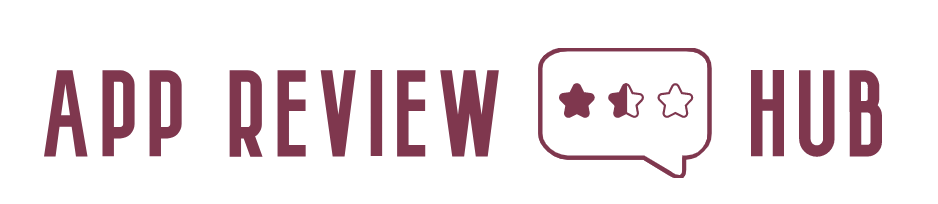A Comprehensive Guide to Factory Resetting Your Android Phone
Performing a factory reset on your Android phone can be a useful troubleshooting step or a necessary action before selling or giving away your device. It restores your phone to its original factory settings, erasing all data, apps, and settings. In this article, we will guide you through the process of factory resetting an Android phone.
Step 1: Backup Your Data:
Before proceeding with a factory reset, it is crucial to back up any important data on your Android phone. This includes photos, videos, contacts, messages, and any other files you wish to preserve. You can use various methods for backup, such as cloud storage services, a computer, or dedicated backup apps available on the Google Play Store.
Step 2: Disconnect Your Google Account:
To ensure a smoother factory reset process, it is recommended to disconnect your Google account from your Android phone. This step is important because it prevents any potential issues with the Factory Reset Protection (FRP) feature that requires the previous Google account credentials to access the device after a reset. To disconnect your Google account, go to “Settings,” select “Accounts,” choose your Google account, and tap “Remove account.”
Step 3: Navigate to the Factory Reset Option:
The exact steps to access the factory reset option may vary slightly depending on the Android version and device manufacturer. However, the general path is typically found under the “Settings” menu. Look for options such as “System,” “General Management,” or “Backup & Reset.” Once located, select “Factory Reset” or “Reset Phone.”
Step 4: Confirm the Factory Reset:
After selecting the factory reset option, you will be presented with a confirmation screen. Read the information carefully as it emphasizes that all data will be erased permanently. If you are certain about proceeding, tap on “Reset” or “Erase Everything” to initiate the factory reset process.
Step 5: Wait for the Reset to Complete:
Your Android phone will now begin the factory reset process. This may take a few minutes, during which the device will reboot and erase all data, apps, and settings. It is important not to interrupt this process to avoid potential issues or data corruption.
Step 6: Set Up Your Phone:
Once the factory reset is complete, your Android phone will restart and present you with the initial setup screen. Follow the on-screen instructions to set up your device as if it were new. This includes selecting your language, connecting to Wi-Fi, and logging in with your Google account. Take this opportunity to restore your data from the backup you created earlier.
Step 7: Reinstall Apps and Restore Settings:
After completing the initial setup, you can begin reinstalling your desired apps from the Google Play Store. Additionally, you may need to reconfigure various settings, such as wallpapers, notification preferences, and accessibility options, according to your preferences.
Conclusion:
Performing a factory reset on your Android phone can be a helpful solution for troubleshooting issues or preparing your device for a new owner. By following the steps outlined in this article, you can confidently factory reset your Android phone while ensuring that your data is securely backed up and that the reset process is executed smoothly. Remember to exercise caution during this process, as a factory reset permanently erases all data from your device.