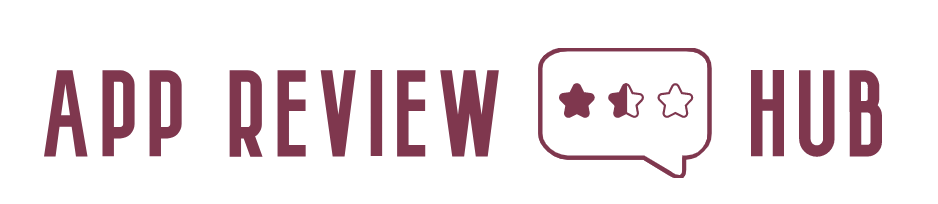How to Facetime on Android: Exploring Alternatives
Facetime, Apple’s popular video calling service, is a feature exclusive to iOS and macOS devices. However, Android users can still enjoy high-quality video calls by exploring alternative apps and solutions. In this article, we will discuss various options available to Android users for video calling, providing step-by-step instructions on how to make video calls on Android.
Option 1: Google Duo
Google Duo is a widely used video calling app available for both Android and iOS devices. It offers a seamless user experience and high-quality video calls. To use Google Duo:
- Download and Install: Go to the Google Play Store, search for “Google Duo,” and install the app on your Android device.
- Sign In: Open the app and sign in with your Google account. If you don’t have one, create a new account.
- Grant Permissions: Allow Google Duo to access your contacts and microphone for a smooth calling experience.
- Add Contacts: Google Duo syncs with your contacts list, and you can easily add contacts who are already using the app.
- Initiate a Video Call: Tap on the contact you want to call, and then select the video call option. The recipient will receive a notification and can answer the call.
Option 2: WhatsApp
WhatsApp is a popular messaging app that also offers video calling capabilities. It is available for both Android and iOS platforms. To make a video call using WhatsApp:
- Download and Install: Visit the Google Play Store, search for “WhatsApp,” and install the app on your Android device.
- Sign Up and Verify: Open WhatsApp, enter your phone number, and verify it with the code sent to your device.
- Grant Permissions: Allow WhatsApp to access your contacts, microphone, and camera.
- Select a Contact: Tap on the contact you want to call, and then tap on the video call icon located at the top right corner of the screen.
- Await Response: The recipient will be notified of the video call and can choose to accept or decline it.
Option 3: Skype
Skype is a well-established platform for video calling and is available on both Android and iOS devices. To make a video call using Skype:
- Download and Install: Go to the Google Play Store, search for “Skype,” and install the app on your Android device.
- Sign In: Open Skype and sign in with your Microsoft account. If you don’t have one, create a new account.
- Grant Permissions: Allow Skype to access your contacts, microphone, and camera.
- Add Contacts: You can manually add contacts or sync your existing contacts with Skype.
- Initiate a Video Call: Tap on the contact you want to call, and then tap on the video call icon to start the call.
Conclusion:
While Facetime is exclusive to Apple devices, Android users have a range of alternative options to make high-quality video calls. Google Duo, WhatsApp, and Skype are just a few examples of popular video calling apps available for Android. By following the step-by-step instructions provided in this article, Android users can easily connect with friends, family, and colleagues through video calls, ensuring that they stay connected regardless of the devices they use.